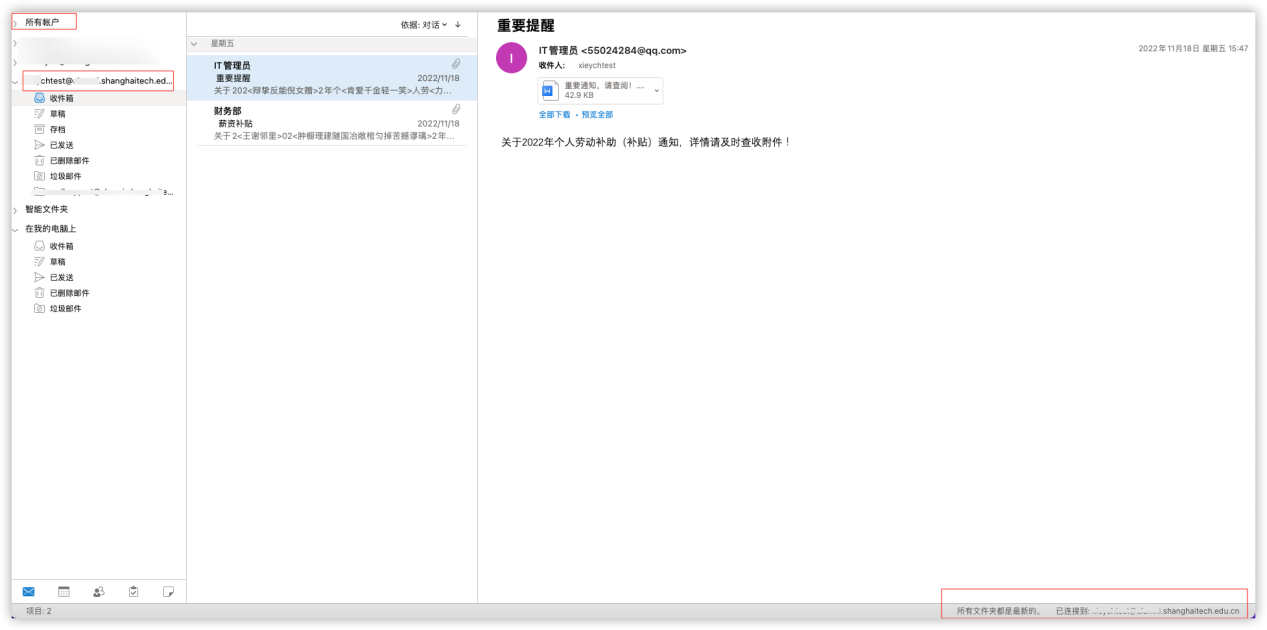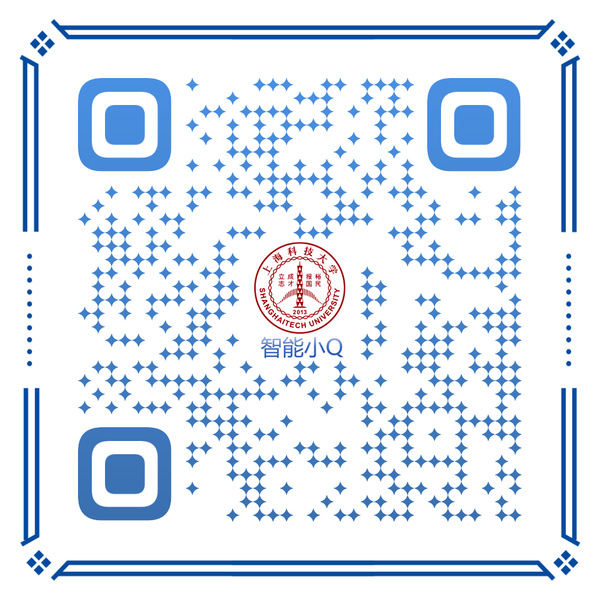1.打开outlook偏好设置,点击【账户】
1.Open Outlook Preferences, click Account
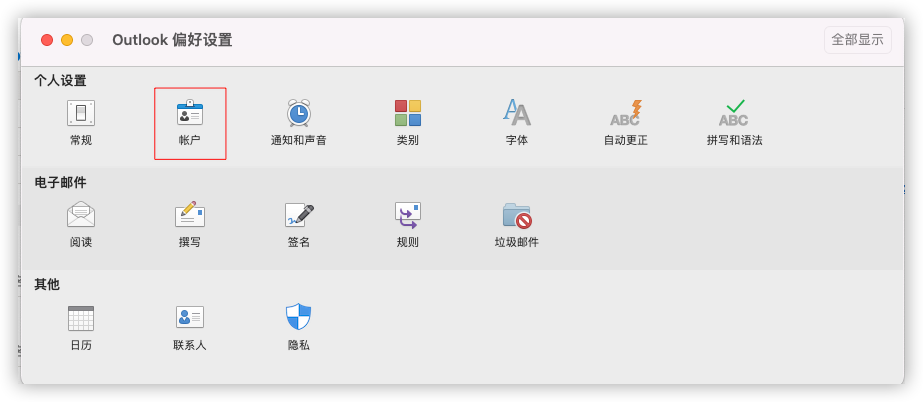
2.点击做左下角【+】,添加新的账户
2.Click + in the lower left corner to add a new account
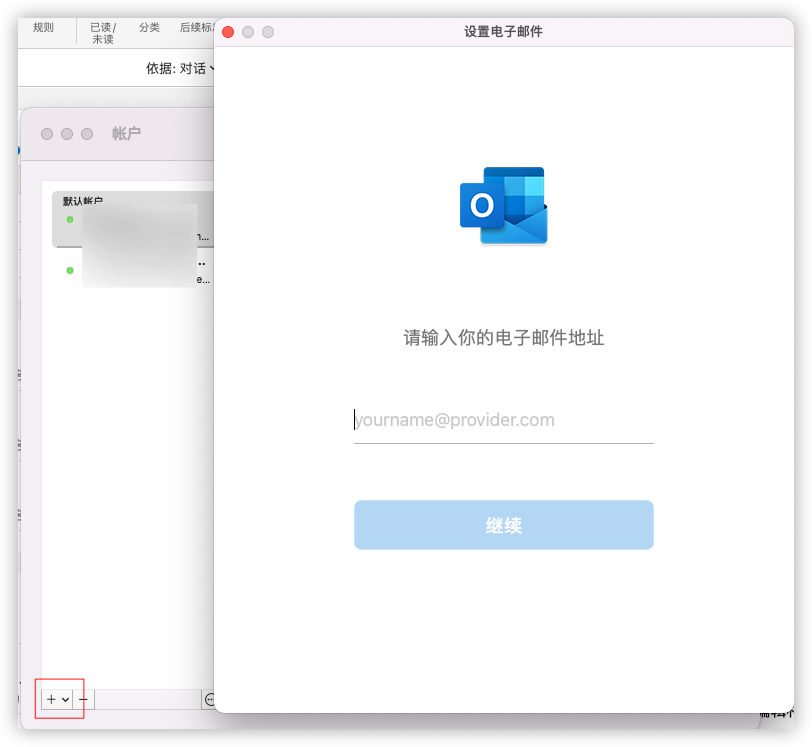
3.选择【IMAP/POP】协议
3.Select IMAP/POP protocol
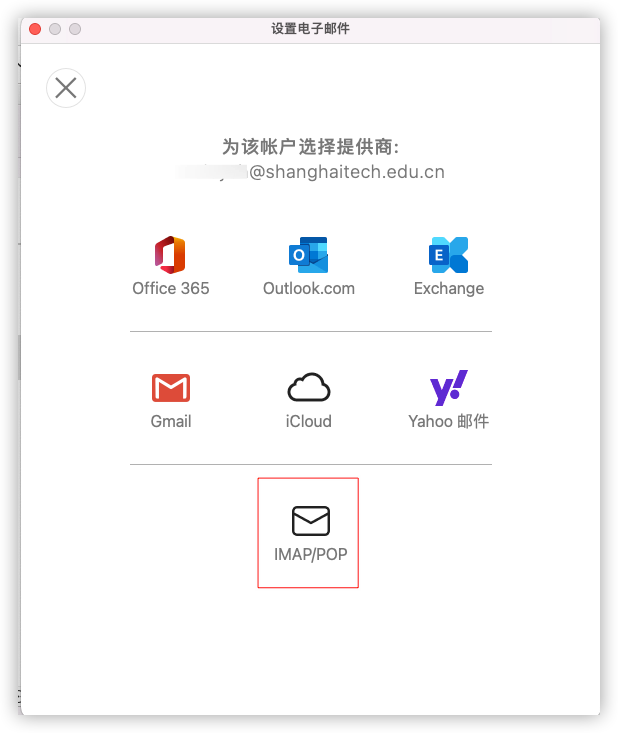
4.填写账户信息和服务器设置(如果账号开启了客户端专用密码,需要输入客户端专用密码)
客户端专用密码使用方法,请参考:https://it.shanghaitech.edu.cn/2025/0619/c13047a1112015/page.htm
4.Fill in account information and server settings
接收服务器:imap.shanghaitech.edu.cn,加密类型:SSL,端口:993;
发送服务器:smtp.shanghaitech.edu.cn,加密类型:SSL,端口: 465。
Receiving Server: imap.shanghaitech.edu.cn, Encryption Type: SSL, Port: 993;
Sending Server: smtp.shanghaitech.edu.cn, Encryption Type : SSL, Port : 465.
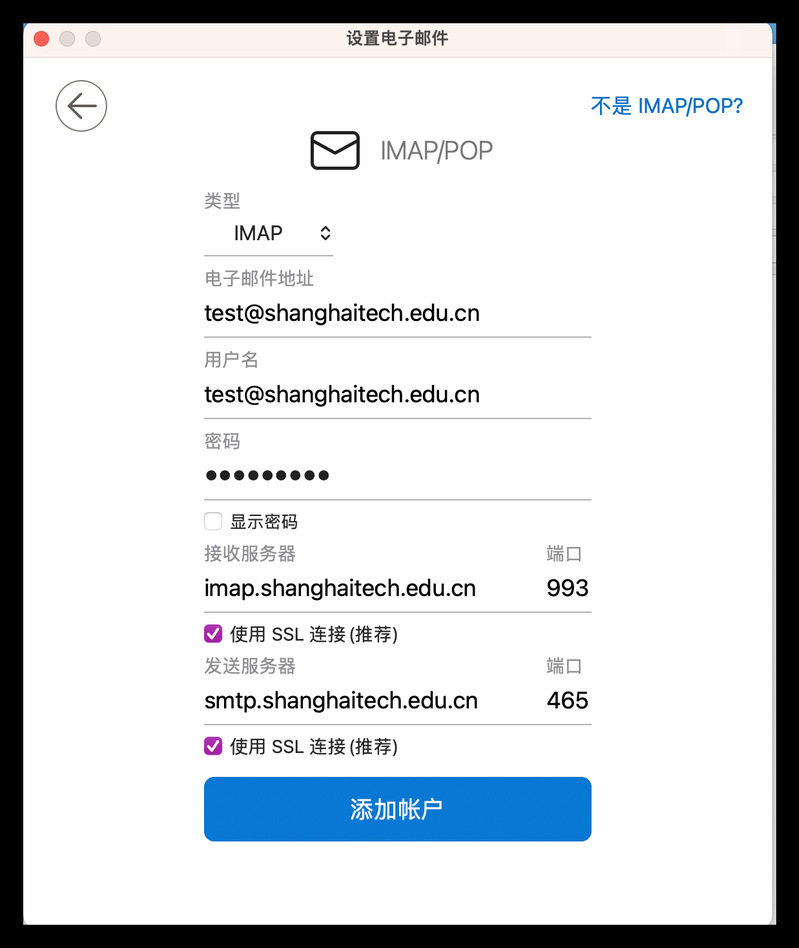
5.添加成功后会在账户列表显示新添加的账户,查看右下角的连接状态
5.After the addition is complete, the newly added account will be displayed in the account list.Check the connection status in the lower right corner