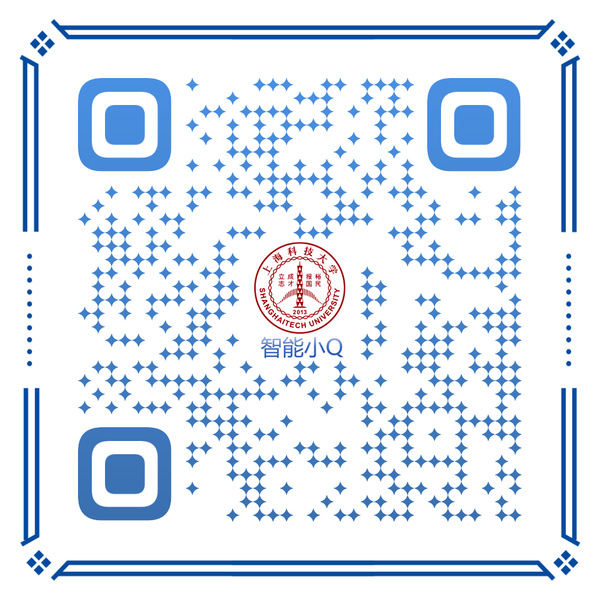1.点击outlook左上角的“文件”,弹出账户信息界面后点击“添加账户”。
1.Click "File" in the upper left corner of Outlook, and click “Add Account” after the account information interface pops up.
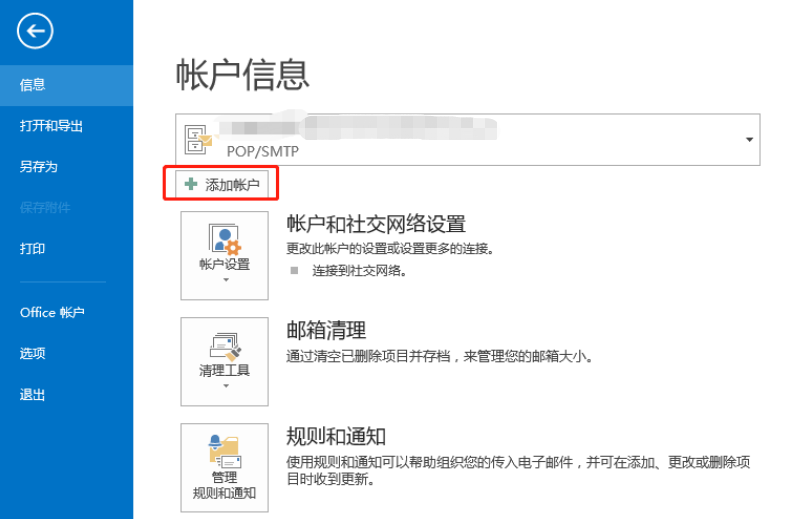
2.按照提示勾选相关设置。
2.Follow the prompts to check the relevant settings.
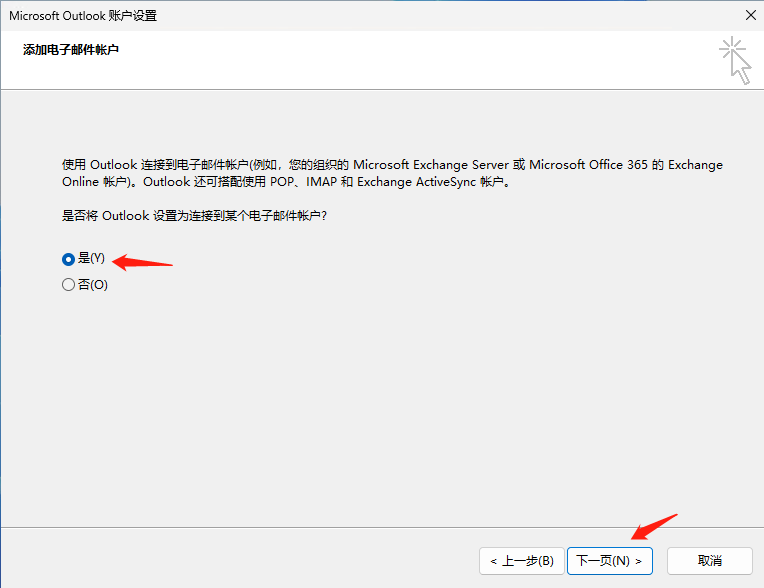
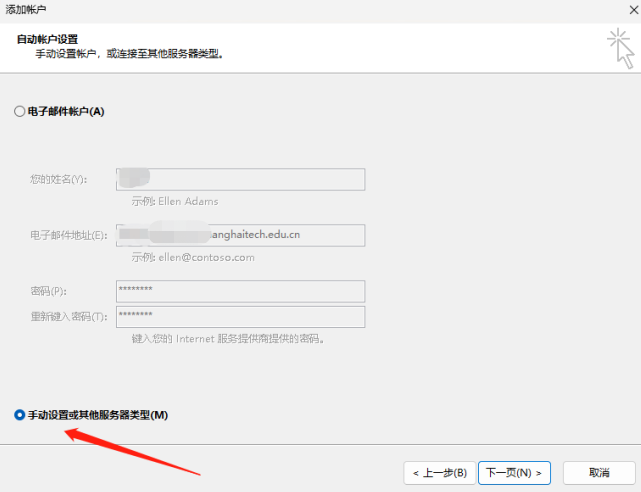
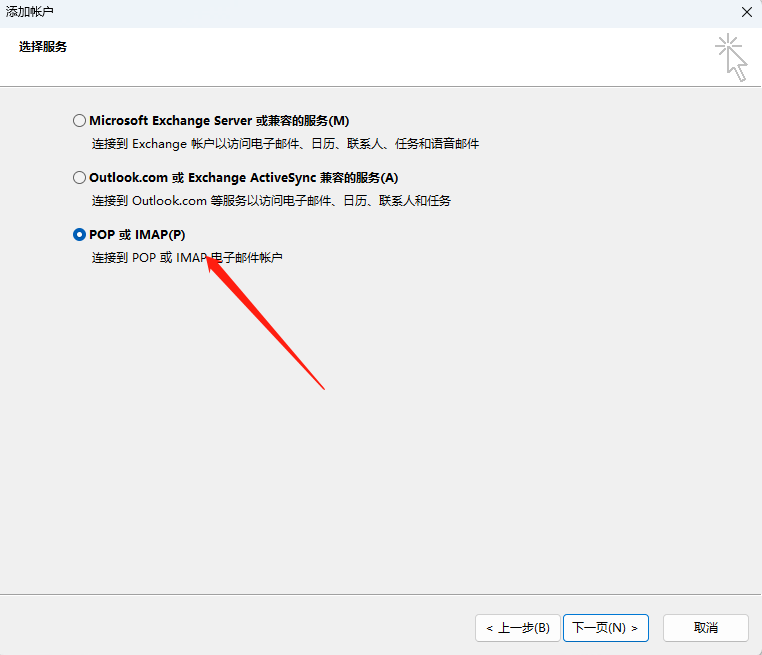
3.按要求填写完成用户信息(您的姓名:自定义,建议与原邮箱配置有所区分,服务器类型:选择“IMAP”,用户名:需要填写完整邮箱地址,例如xxx@shanghaitech.edu.cn,密码:如果账号开启了客户端专用密码,需要输入客户端专用密码)。
客户端专用密码使用方法,请参考:https://it.shanghaitech.edu.cn/2025/0619/c13047a1112015/page.htm
邮箱服务器信息配置如下:
接收服务器:imap.shanghaitech.edu.cn,加密连接类型: SSL/TLS,端口: 993;
发送服务器:smtp.shanghaitech.edu.cn,加密连接类型: SSL/TLS,端口:465。
点击“其他设置”,在“发送服务器”页面中,勾选“我的发送服务器(SMTP)要求验证”,并配置接收和发送邮件服务器加密连接类型和端口号。点击“确认”后,点击“下一步”。
3.Fill in the user information as required (your name: user-defined, recommended to be different from the original email configuration;server type: select "IMAP"; user name: fill in the complete email address, for example xxx@shanghaitech.edu.cn).
The email server configuration is as follows:
Receiving Server: imap.shanghaitech.edu.cn, Encryption Type: SSL/TLS, Port: 993;
Sending Server: smtp.shanghaitech.edu.cn, Encryption Type: SSL/TLS, Port:465).
Click Other Settings, andclick "My sendingserver (SMTP) requires authenticationon" the "Sending Server" page.Configure the encryption type and port of the receiving and sending servers. Click "Confirm", and then click "Next".
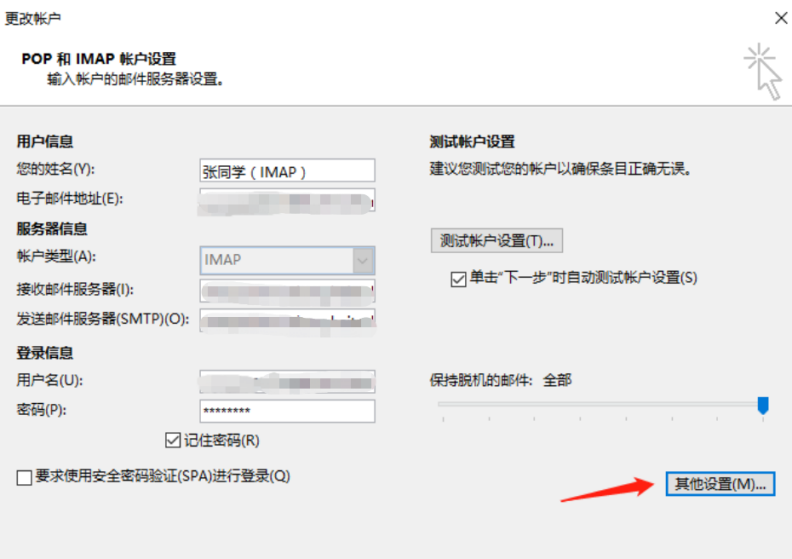
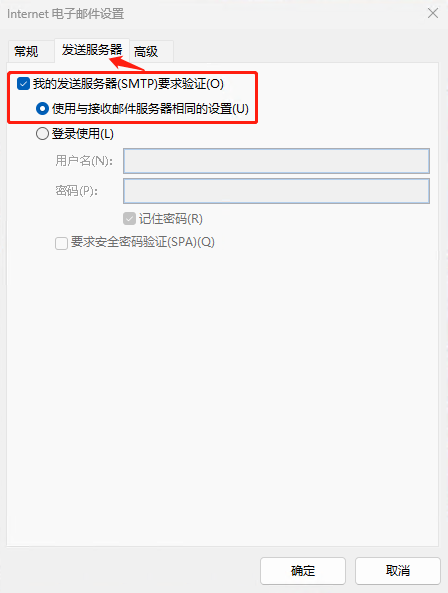
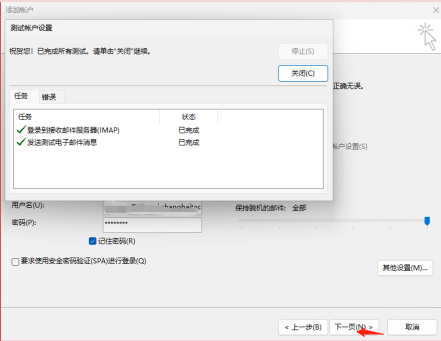
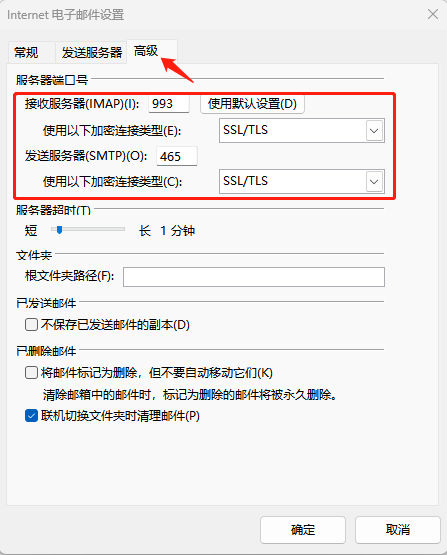
4.测试完成后,即添加完成。
4.After the test is complete, the configuration is finished.