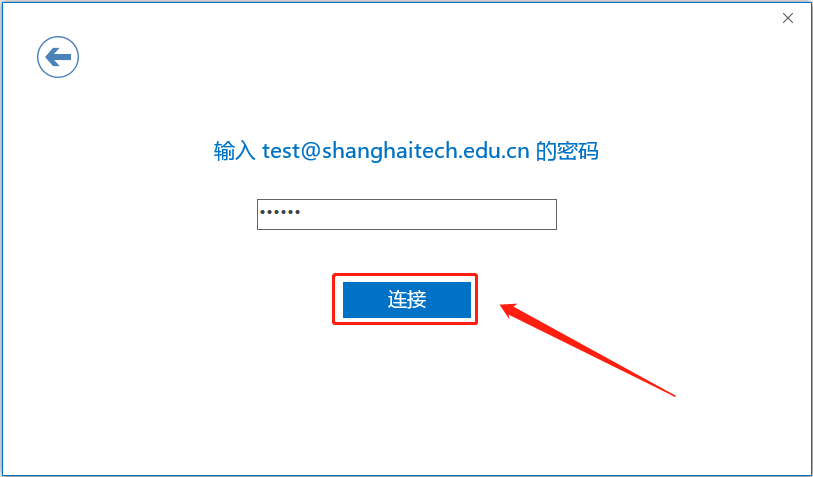1、单击Outlook左上角的“文件”,点击“添加用户”
1、Click“File” in the upper left corner of Outlook,Click "Add User"
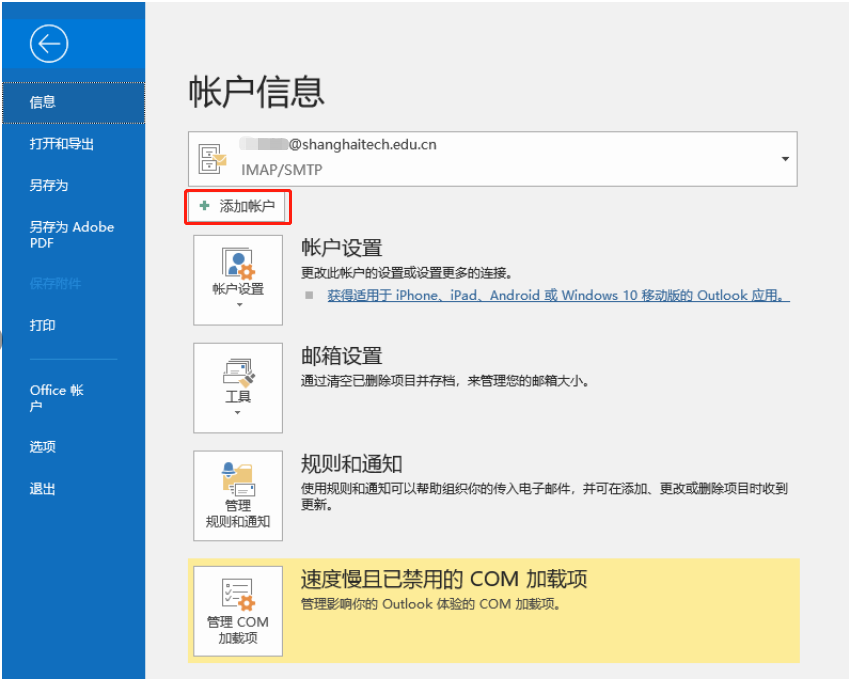
2、输入邮件地址,勾选让我手动设置我的账户,选择IMAP协议
2、Select "Manual Setup" and click "connect",Select "IMAP" and click "Next"
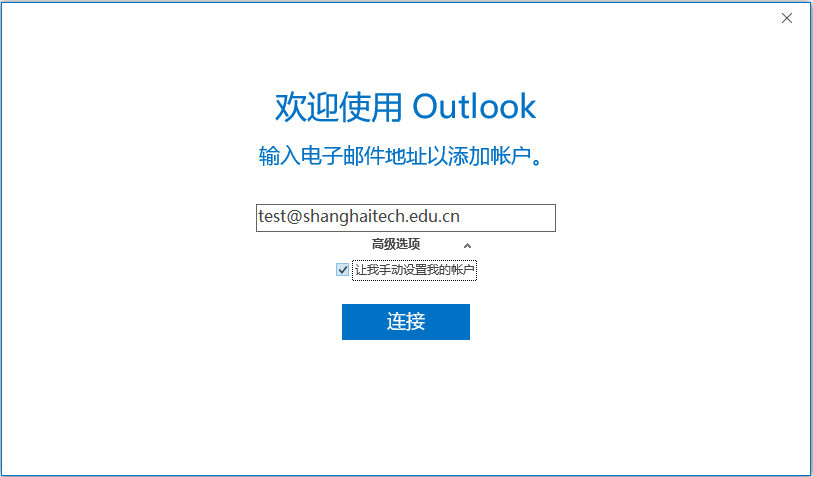
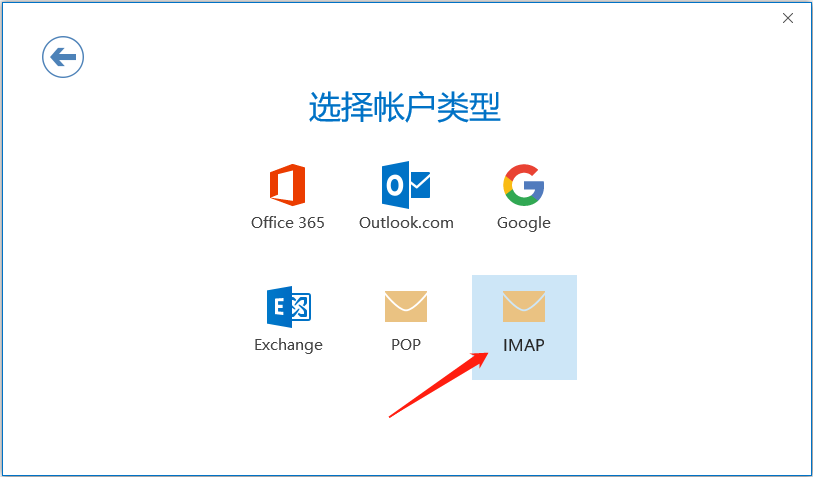
3、按要求填写完成用户信息(您的姓名:自定义,建议与原邮箱配置有所区分,服务器类型:选择“IMAP”,用户名:需要填写完整邮箱地址,例如xxx@shanghaitech.edu.cn)。
邮箱服务器信息配置如下:
接收服务器:imap.shanghaitech.edu.cn,加密连接类型: SSL/TLS,端口: 993;
发送服务器:smtp.shanghaitech.edu.cn,加密连接类型:SSL/TLS,端口:465。
点击“其他设置”,在“发送服务器”页面中,勾选“我的发送服务器(SMTP)要求验证”,并配置接收和发送邮件服务器加密连接类型和端口号。
3、Fill in the user information as required (your name: user-defined, recommended to be different from the original email configuration;server type: select IMAP; user name: fill in the complete email address, for example xxx@shanghaitech.edu.cn).
The email server configuration is as follows:
Receiving Server: imap.shanghaitech.edu.cn, Encryption Type: SSL/TLS, port: 993;
Sending Server: smtp.shanghaitech.edu.cn, Encryption Type: SSL/TLS, Port:465.
Click Other Settings, andclick My sendingserver (SMTP) requires authenticationon the Sending Server page.Configure the encryption type and port of the receiving and sending servers. Click Confirm, and then click Next.
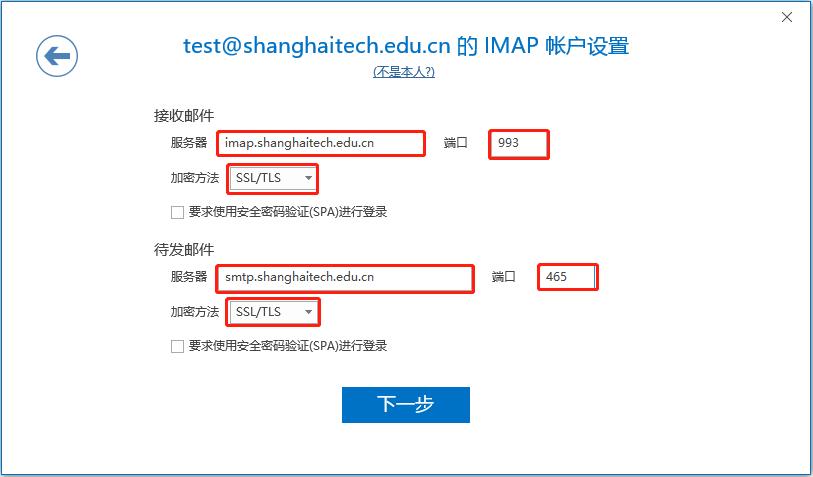
4、输入密码后点击连接,把”在手机上也设置outlook mobile“前边的勾去掉,点“确认”后,邮箱就可以正常使用了
4、 After entering the password, click Connect, remove the check mark in front of "Set Outlook Mobile on the phone", click "Confirm", and the mailbox can be used normally