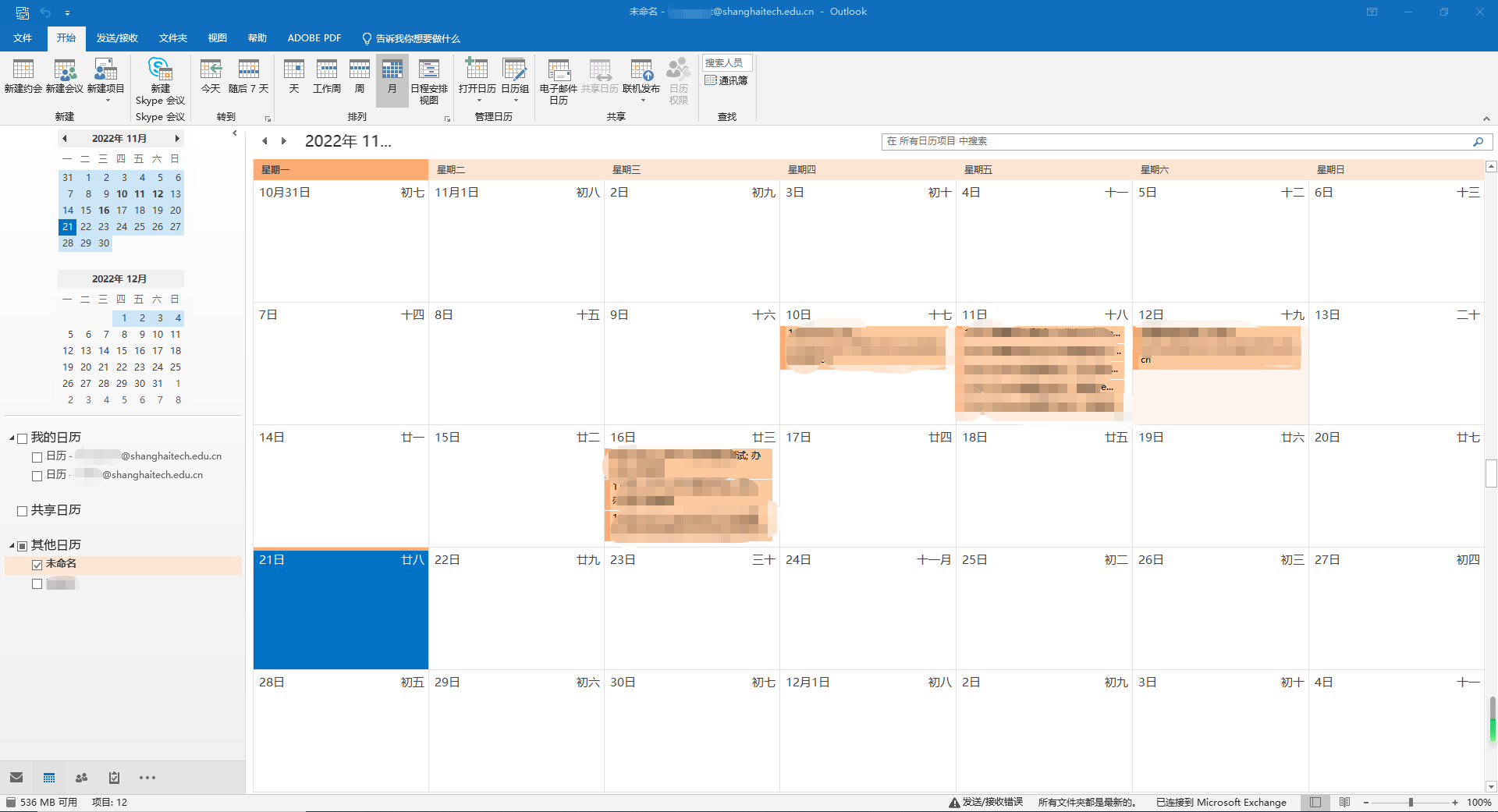一.Outlook导出日历
一.Export Outlook calendar
1.打开Outlook客户端
1.Open the Outlook client
2.点击左下角日历图标
2.Click the calendar icon in the lower left corner
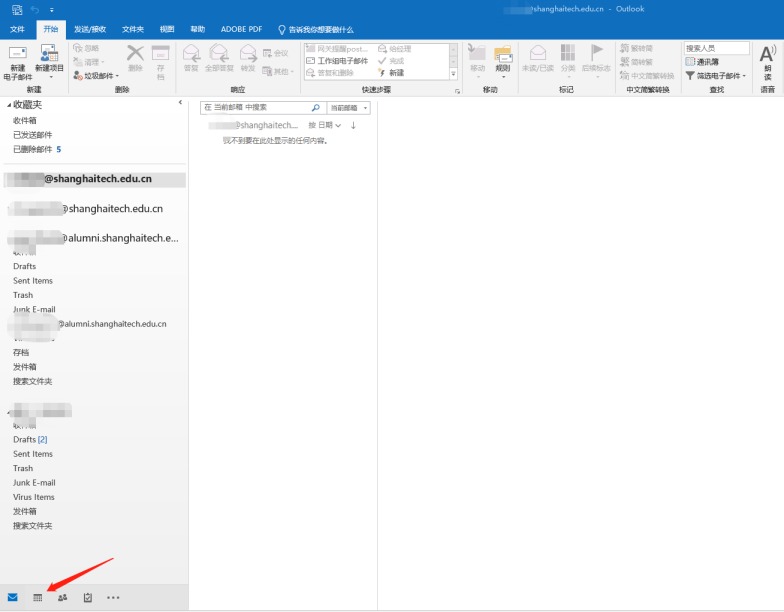
3.在左侧我的日历选项卡中选择要导出日历的账户,点击左上角文件选项卡
3.In the "My Calendar" tab on the left, select the calendaryou want to export, and click the "File" tab in the upper left corner
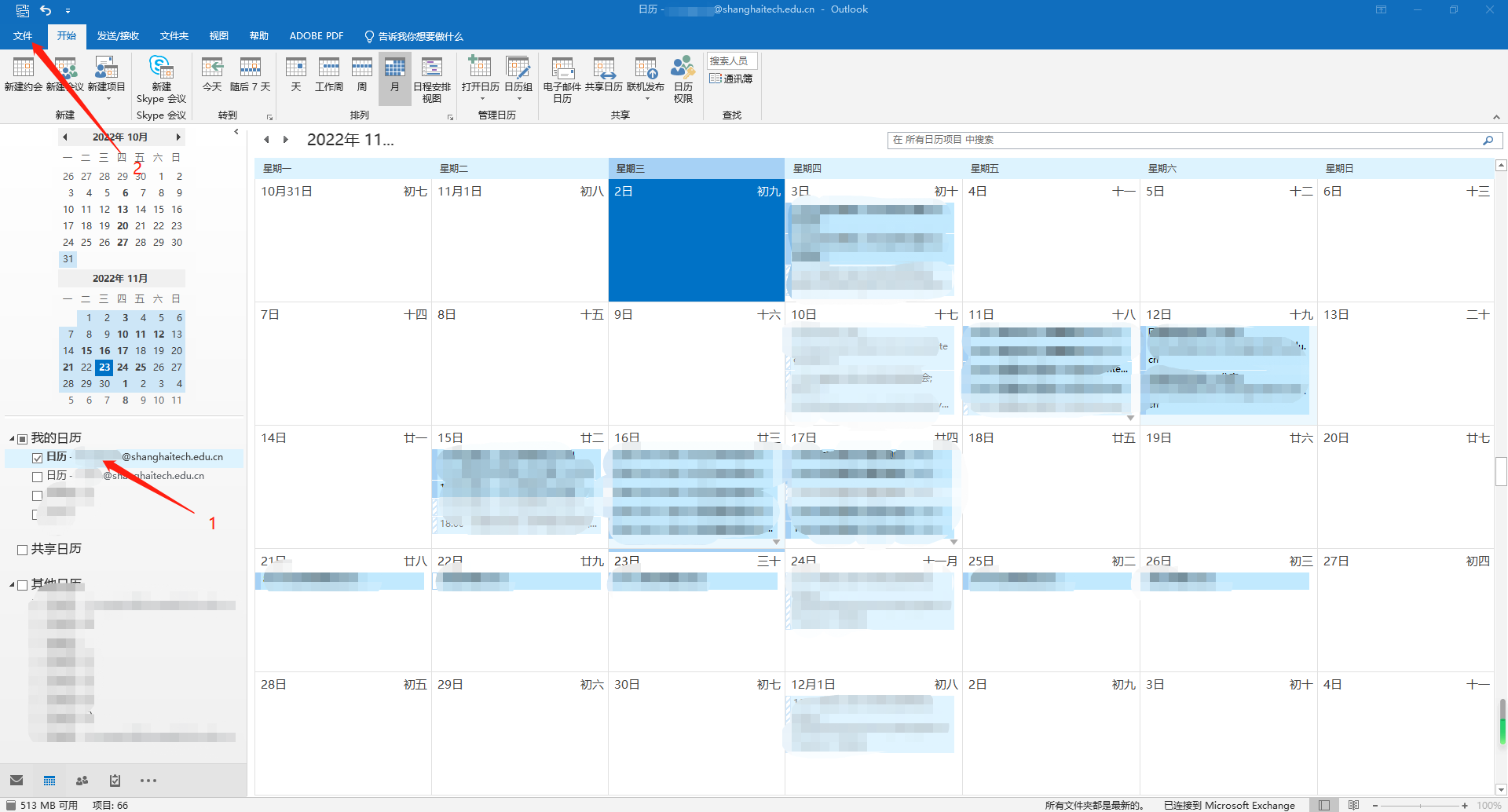
4.点击保存日历
4.Click "Save Calendar"

5.选择保存路径、点击其他选项、选择日期范围中选择整个日历
5.Select "Save Path", click "Other Options", select "Entire Calendar” in the date range
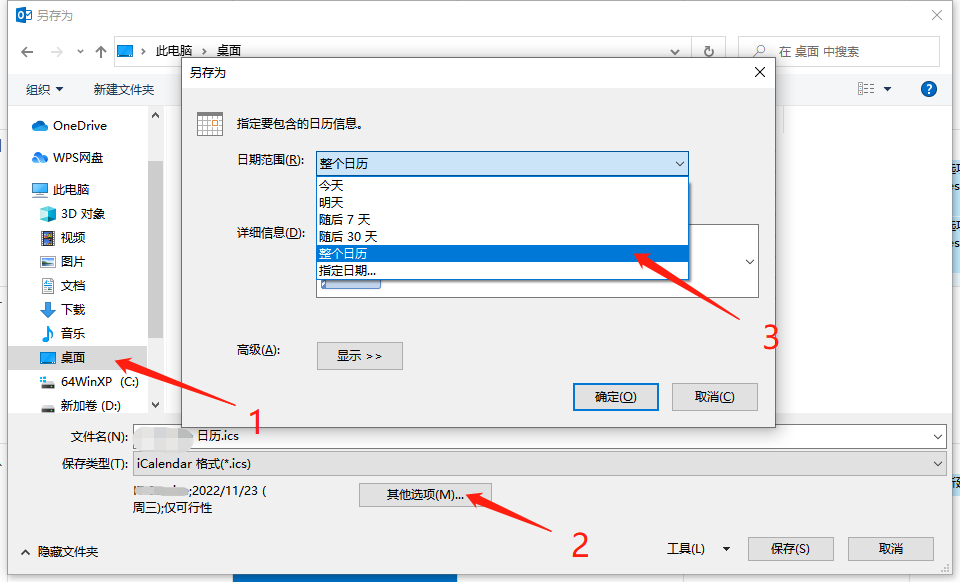
6.详细信息中选择有详细信息
6.Select “detailed information”
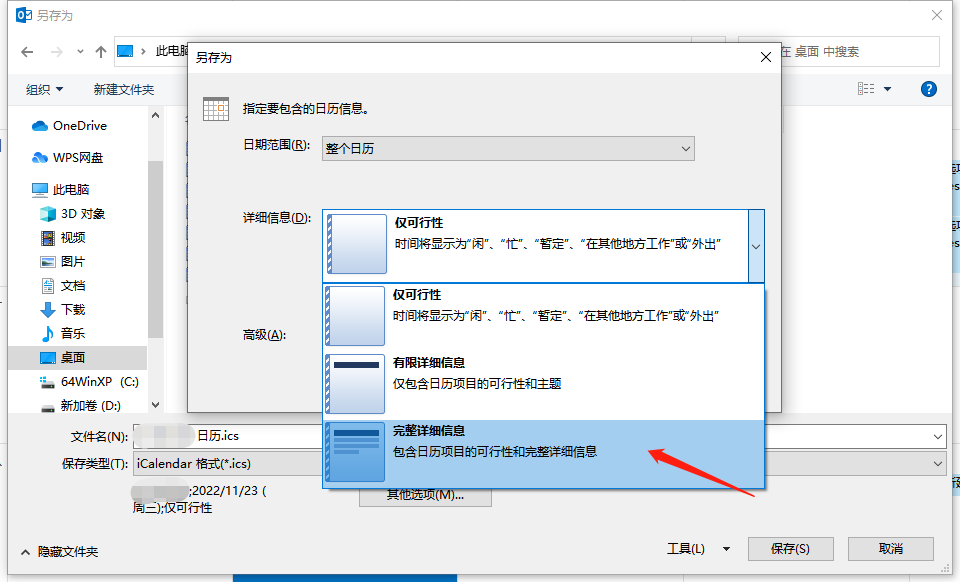
7.全部选择完成后,点击确定、保存
7.After all settings are complete, click “OK” and “Save”
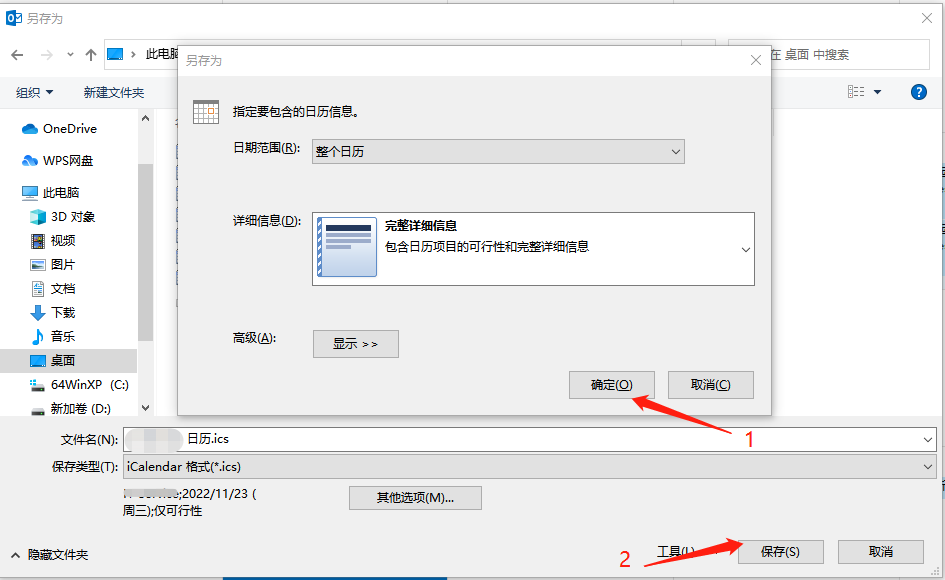
8.即可在指定的保存位置查看到.ics格式的日历文件
8.You can see the calendar file in .ics format in the specified save location
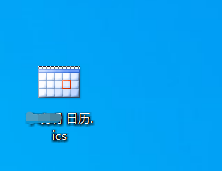
二.Outlook导入日历
二.Import Outlook calendar
1.打开Outlook客户端
1.Open the Outlook client
2.点击左上角文件选项卡
2.Click the “File” tab in the upper left corner
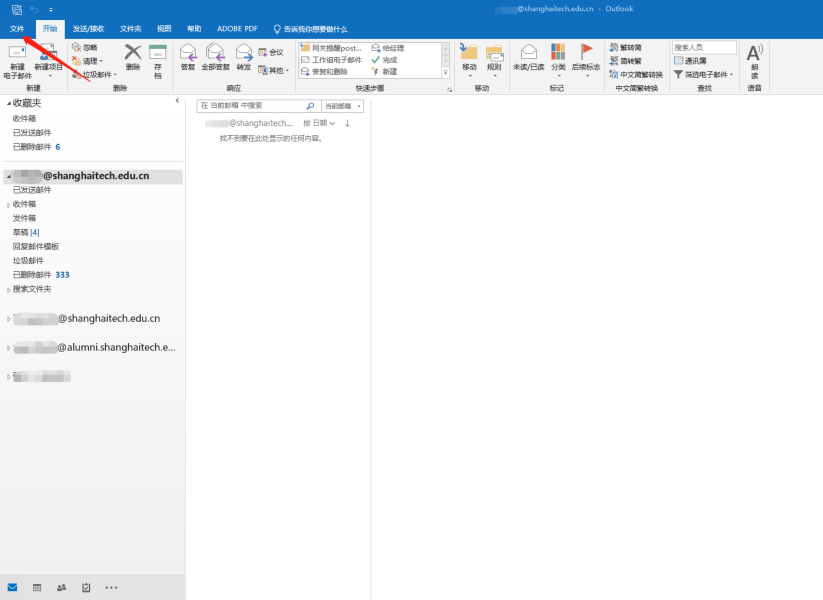
3.点击打开和导出,点击导入/导出
3.Click “Open and Export”, click “Import/Export”
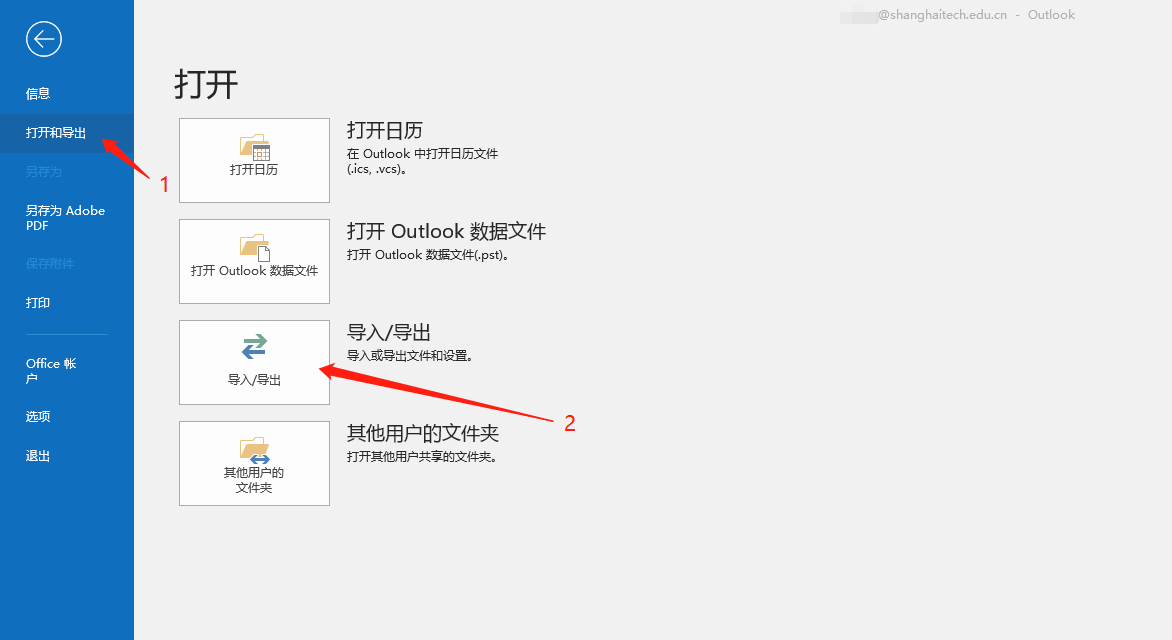
4.选择导入iCalendar文件(.ics)或vCalendar文件(.vcs)选项,点击下一步
4.Select “Import iCalendar files (.ics) or vCalendar files (.vcs) ”and click “Next”
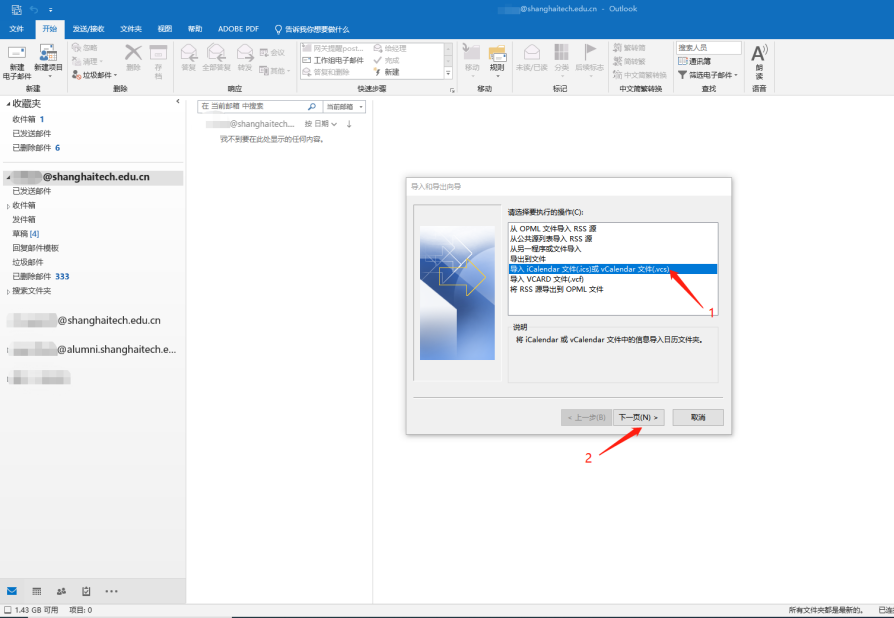
5.选择要导入的日历文件,点击确定
5.Select the calendar file to import and click “OK”

6.成功导入后,即可在日历界面中其他日历,查看到导入的日历
6.After successful import, you can see the imported calendar in “Other Calendars” on the calendar interface